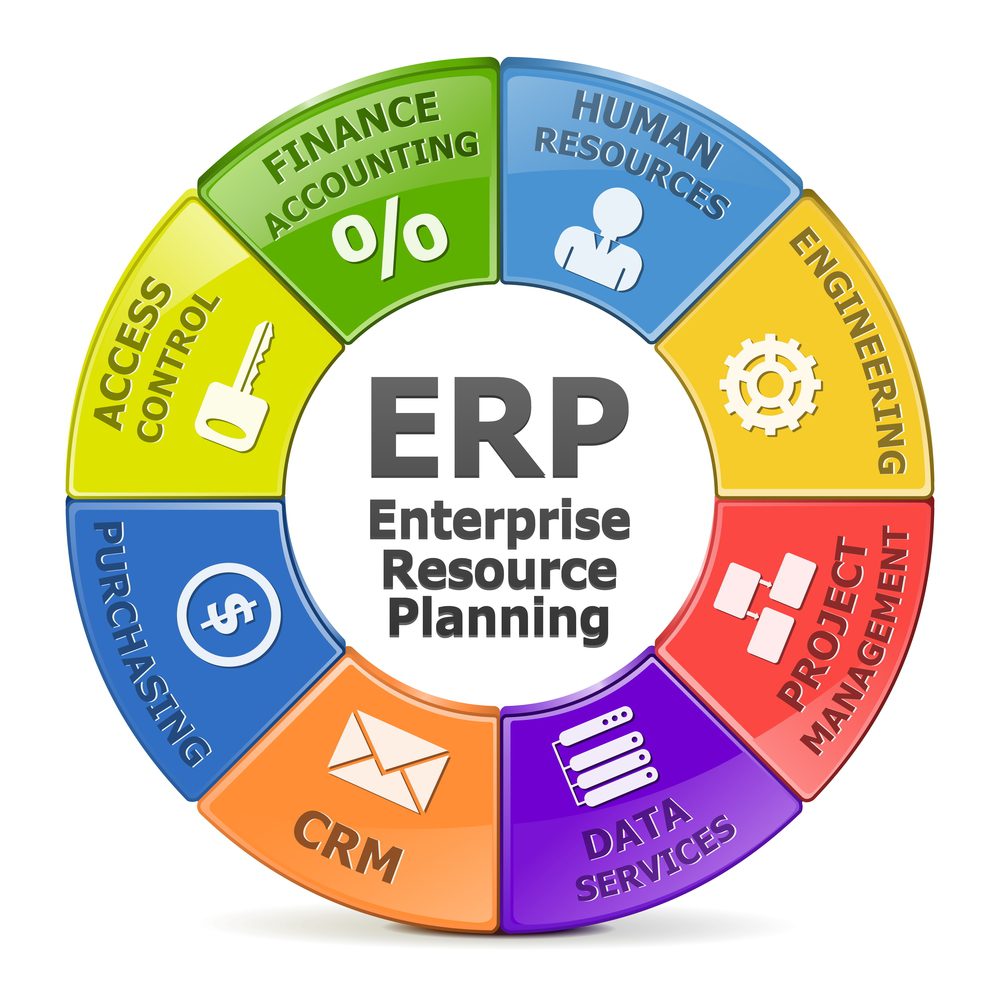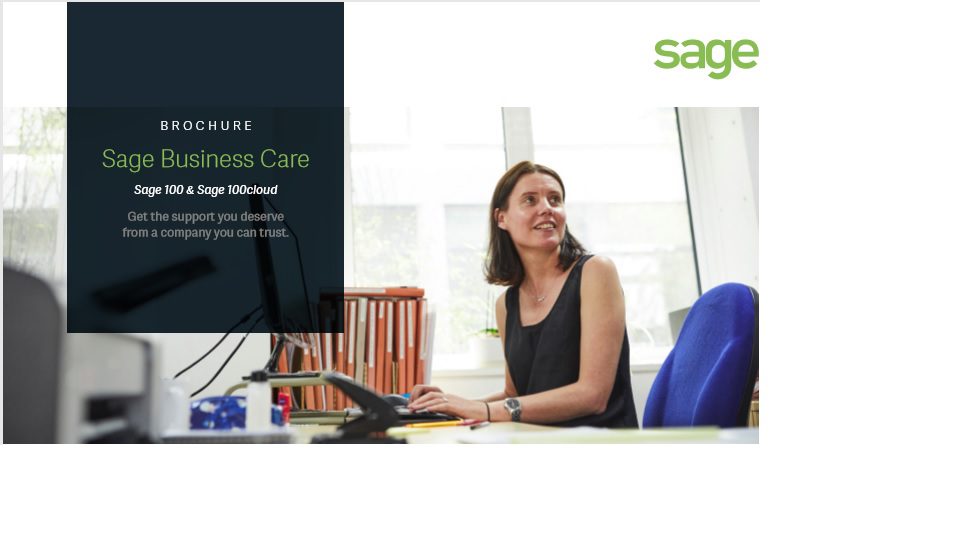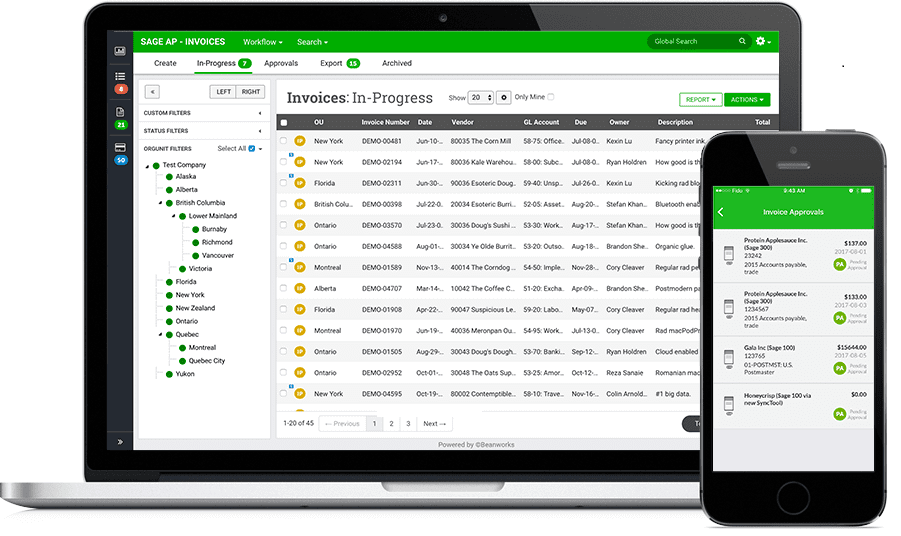Here are some issue and resolutions we learned about with regard to a recent Sage 100 ERP Standard Version 2014 upgrade related to Performance Issues:
I want to thank Ryan Orme from Rhynonetworks, my associates with the Linked Sage ERP Users and Consultants Group and lastly our friends at Sage Supports offices.
We have a very long term manufacturing client that was on Sage 100 ERP version 4.4, had just purchased a new dedicated Windows 2012 Server for their accounting and business management systems. We upgraded to Sage 100 ERP version 2014. We did a test install and migration and let the client test the new software and did the final migration and they went live with seemingly no issues.
About a week after going live the clients CFO called me and told me they were having major slowdowns with the software:
Detailed below are a summary of some of the things we did and recommendation others made as we worked through this.
ANTIVIRUS
Antivirus was the first thing we looked at, the MAS90 folders on both the server and Workstations need to be excluded, below is a information we received from Sage Support:
1) Verify that Anti – Virus program has been configured to exclude the following folders on Server and workstations:
a. ..\MAS90
b. ..\Crystal Reports
2) Verify that Anti – Virus program has been configured to exclude the following files on Server and workstations:
a. .M4T
.M4L
.M4P
.PVX
.RPT
.SOA
.PVC
.UI
.DD
.DDE
.DDF
.LIB
.XEQ
3) Disable Smartscan Technology (Norton) or any other aggressive scanning utilities that may interfere with operations
4) Set the AV to scan ONLY when starting up the workstation, so that it does not interfere with normal operations
5) Set the AV to prompt for action rather than delete or rename the file
6) Disable the scanning of Network Drives
a. If the AV software programs are scanning network files and the workstation has drive mapping to the server this will lockup MAS90. Deselect Network Scanning on all workstations.
7) Symantec settings:
a. Disable Tamper Protection
i. This has known to cause extreme lockups
b. Change the Proactive Threat Scanning from DEFAULT setting to once a day
c. Change the scan settings for files that have been modified rather than accessed
d. Avoid installing the Symantec End Point Client directly onto the server as the scans will slow all of the server processes
e.
UAC (User Account Control) & DEP (Data Execution Prevention)
Changing the settings for UAC (User Account Control) on the workstation as well as excluding Sage 100 ERP from the DEP (Data Execution Prevention) settings on the workstation is helpful.
Below are some specific instructions that Mary Mays CSSA at Professional Software, Inc. and Brian Kelly at Accounting Systems, Inc. –SC provided:
On the server – change DEP to ‘only on for windows programs’, the DEP settings are an “Advanced System Settings” and have nothing to do with anti-virus. If you right click on Computer from the start menu (or My Computer icon on the desktop), select properties, you should see the Advanced system settings towards the top on the left side of the screen. Select it, go to the Advanced tab, click on the Settings button under Performance, go to the Date Execution Prevention tab, select the second radio button for “Turn on DEP for all program and services except those I select:”, and then add the appropriate programs. To add Sage 100 ERP, go to the MAS90\Launcher directory and select the Launcher32.exe. Add any other programs, but beware, you may get a message that you cannot add something. I believe Mary’s post about changing DEP on the server might allow you to add more programs.
Mary, will you provide instructions or a link for how to change the DEP setting on the server for “only on for windows programs”?
The first option above ‘Turn on DEP for all programs and services except those I select’ is turn on DEP for ‘essential windows programs and services only’. Choose that and reboot server. We do not have to do this routinely on servers, however. Another thing to check is if the server hardware and operating system is on the 2014 Compatibility Matrix from Sage.
OPPORTUNISTIC LOCKING
Thanks to Damien Johnson at Sage Support for providing this Microsoft Knowledge base article on Opportunistic Locking:
The main issue was that when one user was on the system everything seemed fine and tasks were opening up in 4-5 seconds, but as soon as a 2-3 user were on the system then it was taking upwards of 30 seconds for the same task to open. Damien explained to me that this was a file sharing issue that surfaced with Windows 7 computers. The article explains below:
Slow Performance When You Access Files on Servers
Print
Email
Article translations
Close
(الشرق الاوسط (العربية
Brasil (Português)
Česká republika (Čeština)
Deutschland (Deutsch)
España, Latinoamérica (Español)
France (Français)
Italia (Italiano)
Portugal (Português)
Türkiye (Türkçe)
대한민국 (한국어)
中国 (简体中文)
台灣 (繁體中文)
日本 (日本語)
Article ID: 301952 – View products that this article applies to.
System TipThis article applies to a different version of Windows than the one you are using. Content in this article may not be relevant to you. Visit the Windows 7 Solution Center
This article was previously published under Q301952
This article has been archived. It is offered “as is” and will no longer be updated.
If you are a Small Business customer, find additional troubleshooting and learning resources at the Support for Small Business site.
Expand all | Collapse all
SYMPTOMS
Performance may be adversely affected when your Windows 2000-based computer accesses files on a server that is running an earlier version of Windows, or non-Microsoft Windows NT-based server (such as Microsoft Windows 98-based clients with file sharing enabled, or Samba Servers).
Specifically, programs that access files across the network may not benefit from the performance advantage of using opportunistic locks. Please refer to the “More Information” section of this article.
Back to the top | Give Feedback
CAUSE
This problem can occur because when a file is opened on a server that is running an earlier version of Windows, the redirector does not set the proper flags to request opportunistic locking in an OpenAndX SMB.
Back to the top | Give Feedback
RESOLUTION
To resolve this problem, obtain the latest service pack for Windows 2000. For additional information, click the following article number to view the article in the Microsoft Knowledge Base:
260910
(http://support.microsoft.com/kb/260910/EN-US/ )
How to Obtain the Latest Windows 2000 Service Pack
The English version of this fix should have the following file attributes or later:
Date Time Version Size File name
——————————————————
09-Jul-2001 15:31 5.0.2195.3835 369,168 Mrxsmb.sys
09-Jul-2001 15:31 5.0.2195.3835 131,792 Rdbss.sys
Back to the top | Give Feedback
STATUS
Microsoft has confirmed that this is a problem in the Microsoft products that are listed at the beginning of this article. This problem was first corrected in Windows 2000 Service Pack 3.
Back to the top | Give Feedback
MORE INFORMATION
For additional information about how to install Windows 2000 and Windows 2000 hotfixes at the same time, click the article number below to view the article in the Microsoft Knowledge Base:
249149
(http://support.microsoft.com/kb/249149/EN-US/ )
Installing Microsoft Windows 2000 and Windows 2000 Hotfixes
For additional information about oplocks, click the article number below to view the article in the Microsoft Knowledge Base:
129202
(http://support.microsoft.com/kb/129202/EN-US/ )
Explanation of Opportunistic Locking on Windows NT
Back to the top
Turning Off Opportunistic Locking
Print
Email
Article ID: 865029
Retired KB Content Disclaimer
If you are a Small Business customer, find additional troubleshooting and learning resources at the Support for Small Business site.
Expand all | Collapse all
TechKnowledge Content
Issue
How to turn off Opportunistic Locking?
Note – This document specifies the parameters that need to added or modified to completely dissable Opportunistic Locking and Remote File Caching. Opportunistic Locking and Remote File Caching are features of Windows NT 3.50 and greater that are meant to increase network performance by allowing frequently accessed data in a networked environment to be cached or temporarily stored on the client, allowing for much quicker access to network data. However, these enhancements may cause problems such as file sharing errors, inability to write to files and possibly corrupt data. The following section describes each registry key that needs to be added/modified to fully dissable these features. Remember, if the parameter doesn’t exist in the specified subkey, the feature is enabled by default.
WARNING: Using Registry Editor incorrectly can cause serious, system-wide problems that may require you to reinstall Windows NT/2000 to correct them. Microsoft cannot guarantee that any problems resulting from the use of Registry Editor can be solved. Use this tool at your own risk.
IMPORTANT: Backup your Windows NT/2000 system before making any changes. It is also important to create a new Emergency Repair Disk using the RDISK.EXE program.
1. At the Window NT 4.0/2000 Server, go to Start | Run and type Regedit.
2. Navigate to the following path in the Registry:
HKEY_LOCAL_MACHINE\SYSTEM\CurrentControlSet\Services\LanmanServer\Parameters
3. Select Add New Value from the Edit menu.
4. Add the Value Name of EnableOplocks to the Add Value window. Also, select REG_DWORD in the Data Type drop-down list. Choose OK when finished entering the required information.
5. Enter 0 (zero) for the Data value in the DWORD editor. Verify that the Radix option is set to Hex. Choose OK when the required information has been entered.
6. Verify that the EnableOplocks value has been added to the Registry.
7. Follow steps 1-6 to disable these three additional settings.
Path: HKEY_LOCAL_MACHINE\SYSTEM\CurrentControlSet\Services\LanmanServer\Parameters
Value Name: CachedOpenLimit
Data Type: REG_DWORD
Data: 0
Path:
HKEY_LOCAL_MACHINE\SYSTEM\CurrentControlSet\Services\LanmanWorkstation\Parameters
Value Name: UseOpportunisticLocking
Data Type: REG_DWORD
Data: 0
Path: HKEY_LOCAL_MACHINE\SYSTEM\CurrentControlSet\Services\LanmanServer\Parameters
Value Name: EnableOplockForceClose
Data Type: REG_DWORD
Data: 1
Note – After making this change to the NT/2000 Registry, restart the NT/2000 Server. This will ensure that the Opportunistic Locking change will take effect.
This article was TechKnowledge Document ID: 5123
Properties
Article ID: 865029 – Last Review: October 15, 2011 – Revision: 3.0
Keywords: kbmbsmigrate kbretire KB865029
Retired KB Content Disclaimer
This article was written about products for which Microsoft no longer offers support. Therefore, this article is offered “as is” and will no longer be updated.
Back to the top