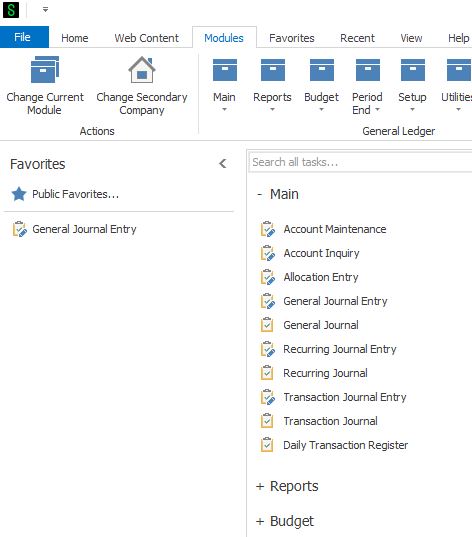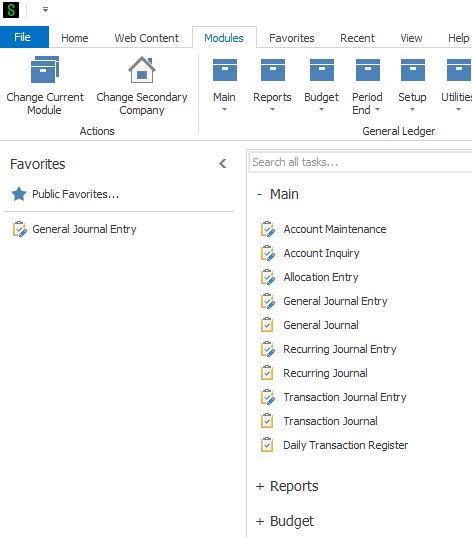Newer versions of Sage 100 have replaced My Tasks with Favorites: Here are basic instructions of how to setup Favorites:
- You can customize the Favorites content group that appears in the standard Desktop navigation pane by adding shortcuts to tasks, external programs, web pages, folders, and files. Items added to the Favorites group are saved locally based on the Windows user name and password used to log onto the workstation.
-
To add Sage 100 tasks using the ribbon
-
On the ribbon, click the Modules tab.
-
If necessary, click Change Current Module. In the Change Module window, select a module.
-
On the module drop-down menu, locate the task.
-
Right click the task and then click Add to Favorites.
-
-
To add Sage 100 tasks using the task pane
-
In the navigation pane, click Modules and select a module.
-
In the task pane, locate the task.
-
Do one of the following:
-
Drag the task to the navigation pane.
-
Right click the task and then click Add to Favorites.
-
- The screenshot below shows the favorites tab after we did a drag of General Ledger Entry into the Favorites.
Stay tuned for more Sage 100 Tips and Tricks and if you’ve been thinking about going paperless, want to learn more or have questions, just reply to this email or give us a call.
Mike Renner – Partner
WAC Solution Partners
local: 760.618.1395 | toll free: 866.400.0WAC (0922) | mobile: 253.861.3120
Single Source Provider of Turnkey Business Accounting & Management Software