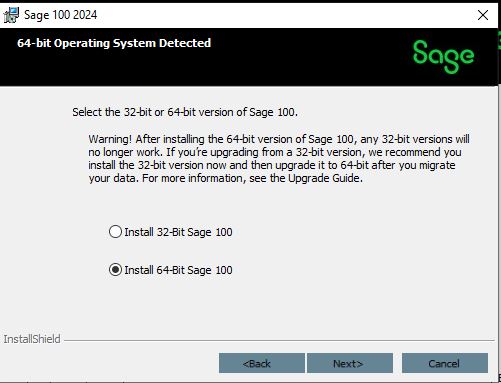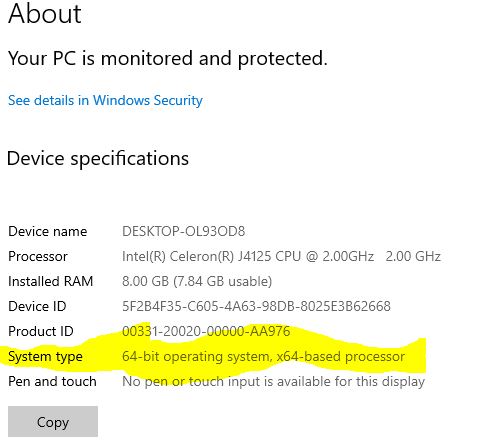Question: Mike, we are upgrading our Sage 100 to version 2024 should we install the 32-bit or 64-bit version of Sage 100.
Answer:
- First, you should determine if your computer is a 32-bit or 64-bit version.
- All Windows 11 installations are 64-bit, and Windows XP is most likely 32-bit.
- For Windows 10, 8 & 7, go to Control Panel > System and Security > System. Check System type.
- Windows Vista is similar but go to Control Panel > System and Maintenance > System.
- It will look something like the screenshot.
- Sage 100 installations prior to version 2024 will allow you to pick 32-bit or 64-bit.
- Sage 100 2024 installation will default to the version that your computer has.
- Be careful on which version you pick as there is a warning as shown below in the screenshot. After installing the 64-bit version of Sage 100, any 32-bit versions will no longer work.
- We always suggest consulting with your Sage 100 Certified Consultant about this during any upgrade. But if you are doing an upgrade and have a previous version of Sage 100 installed with 32-bit that you are going to want to be able to look at in the future would suggest just installing the 32-bit version for the new version. Then once you have decommissioned the older version you can upgrade the new version to the 64-bit version.
Stay tuned for more Sage 100 Tips and Tricks and if you’ve been thinking about going paperless, want to learn more or have questions, just reply to this email or give me a call.
Mike Renner – Partner
WAC Solution Partners
local: 760.618.1395 | toll free: 866.400.0WAC (0922) | mobile: 253.861.3120
Single Source Provider of Turnkey Business Accounting & Management Software