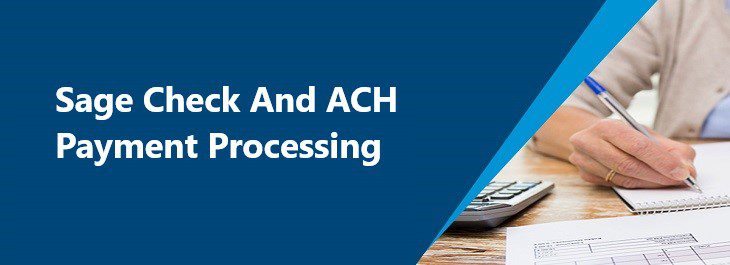Question: Mike, In Sage 100 Cloud Accounts Payable how do I setup ACH Electronic Payment in Vendors
Answer:
- So, you first would ask your Vendor for their permission to pay via ACH and gather their bank account and routing information and a copy of a Voided check.
- The first step is Accounts Payable>Setup>Accounts Payable Options, Go to tab 6. ACH: Click Enable ACH Electronic Payments and Select a location for the ACH Electronic Payment folder. Then Accept.
- Second step is Accounts Payable>Main>Vendor Maintenance, click on the Electronic Payment button and Accept.
- On the far-right side top button More, select and click Electronic Payment, this will open up the Vendor Electronic Payment Screen when you can type in the Vendors Banking information.
- The Prenote Sent date can also be typed in and we normally set the Approved date to at least 14 days before the date that we want to do the first ACH payment so that the ACH payment will work, as long as we have verified all the banking info.
Stay tuned for more Sage 100 Tips and Tricks.
Mike Renner – Partner
WAC Solution Partners
local: 760.618.1395 | toll free: 866.400.0WAC (0922) | mobile: 253.861.3120
Single Source Provider of Turnkey Business Accounting & Management Software