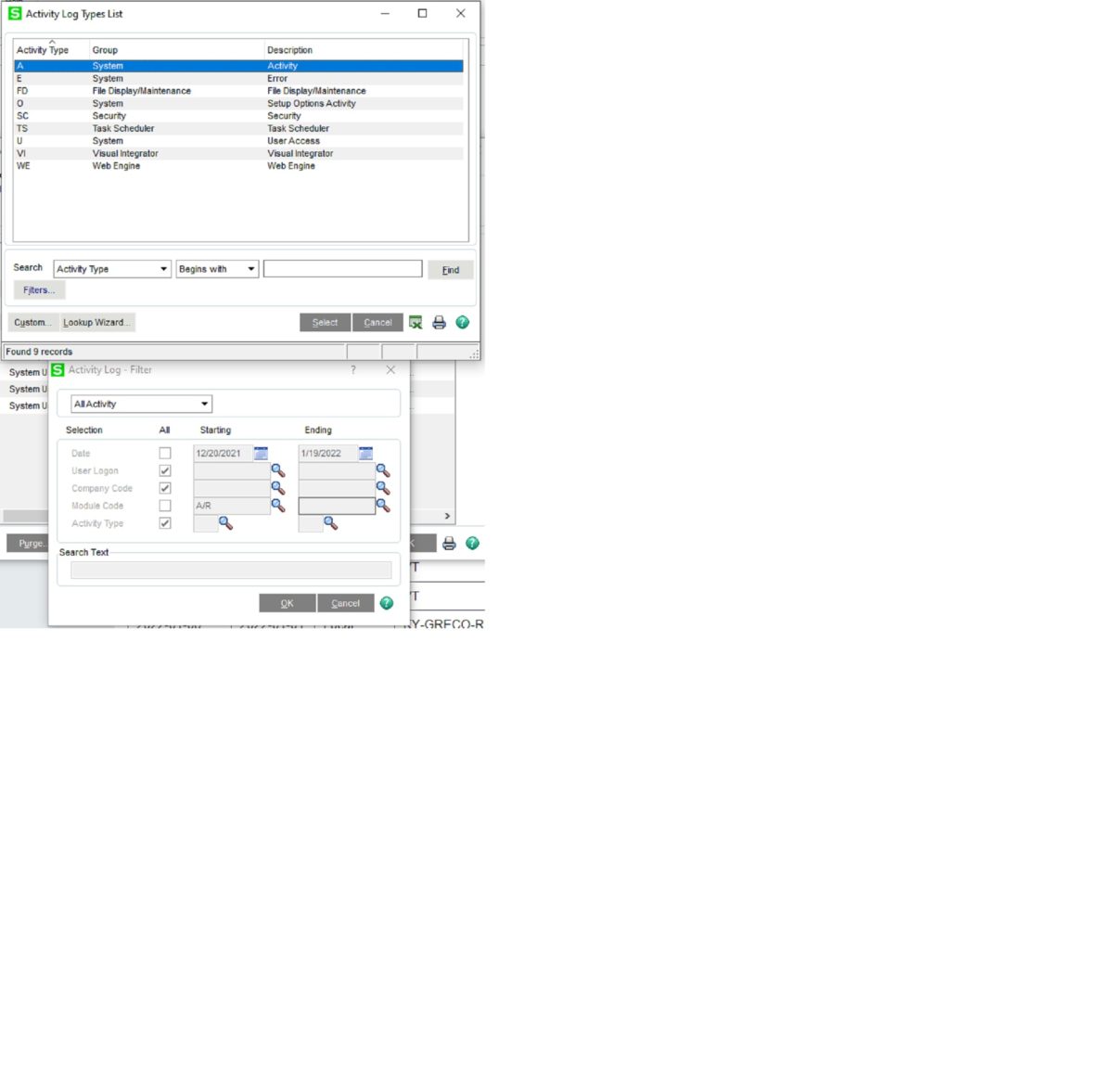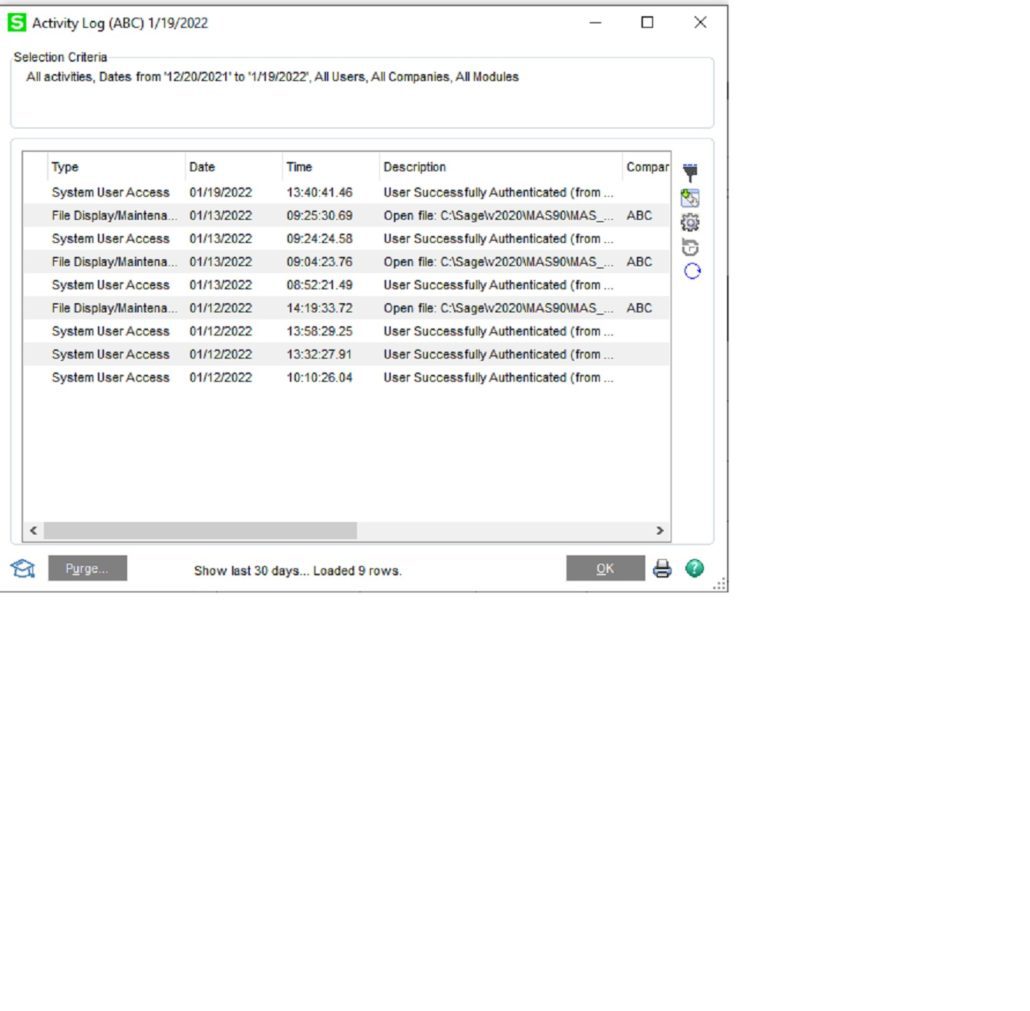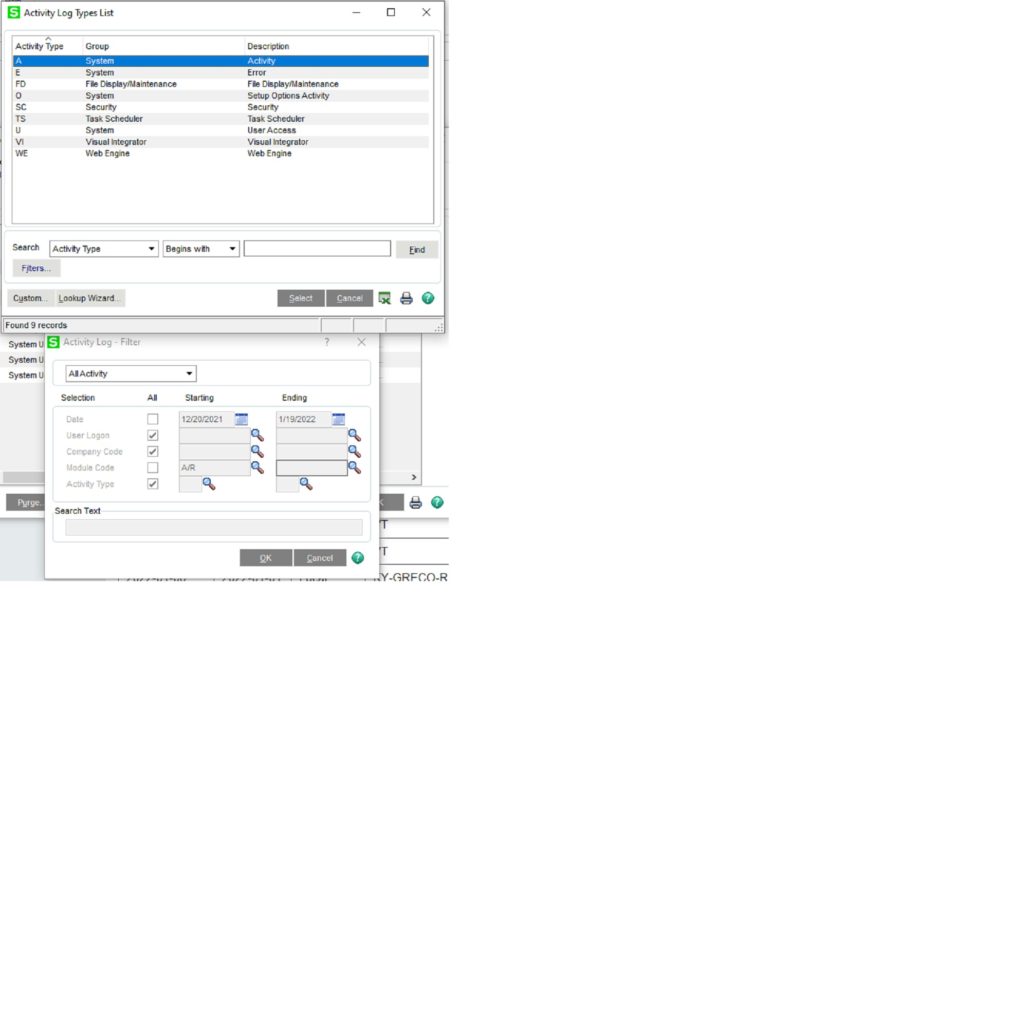Our clients sometimes run into errors or problems and need a way to go back and research what happened. They forgot what error happened, exit out of the Sage 100 system and then need to troubleshoot after the fact. So, we know if there was an error, we can usually help them and troubleshoot on Sage’s knowledgebase.
The Activity Log is the tool that allows them to go back and see what errors occurred and there are also a host of other things that can be seen, like what user logged into what Sage company and when it happened. So how do we get to the Activity Log?
This is explained below:
- Go to Modules >Library Master>Reports>Activity Log the screen will look something like below when it opens up. There will be Type, Date, Time, Description, Company and User displayed.

- You can use the Filter on the Activity Log as well. Very top button on the far-right side. It will enable you to set: Date Range, User, Company, Module and Activity Type. The Activity Types can be set to the various activities you might be searching for including Errors. The display below shows both screens available. Once you have set the Filter click Ok.

- If you have questions, please contact us at www.caserv.com or 760-618-1395. Please stay tuned for more helpful Sage 100cloud tips and tricks.
Mike Renner – Partner
WAC Solution Partners
local: 760.618.1395 | toll free: 866.400.0WAC (0922) | mobile: 253.861.3120
Single Source Provider of Turnkey Business Accounting & Management Software