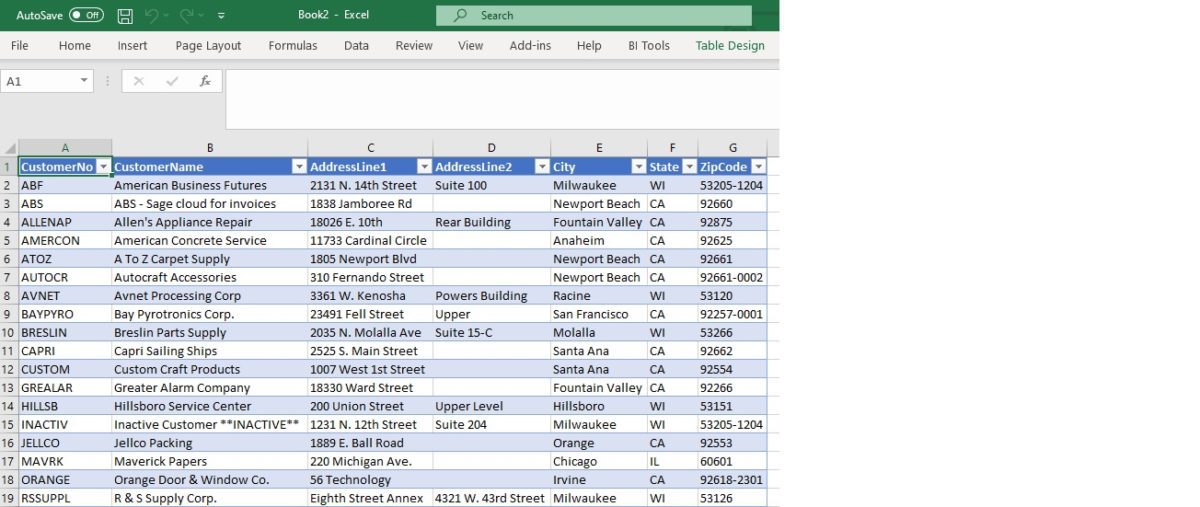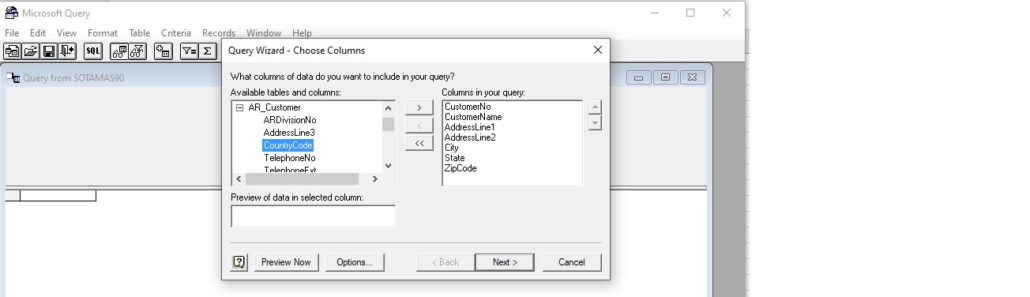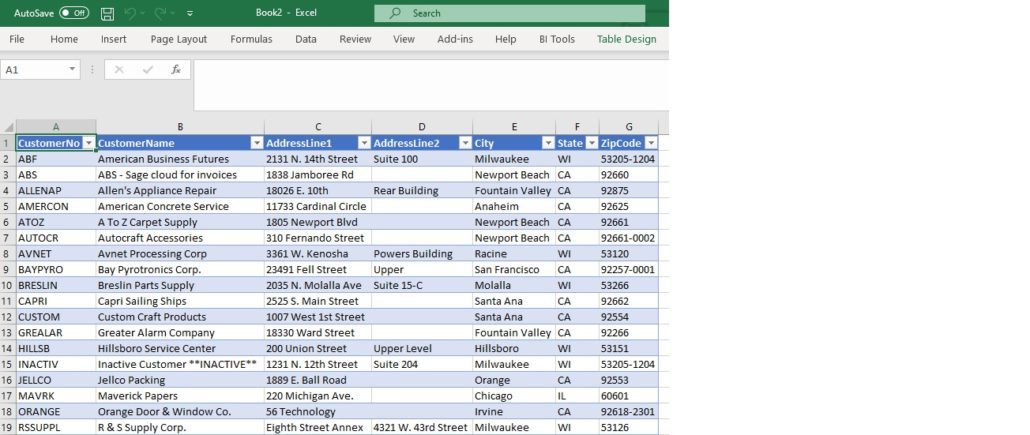Several customers have asked about the best way to export data out of Sage 100cloud (formerly MAS 90). We always look at the standard reports that are built inside of Sage 100cloud first. We believe it was important to document these procedures and a way to do this is detailed below:
Many times, it is easiest just to build a report that will pull data into a custom Crystal Report or in this case we used MS Excel.
- Open Excel
- Select Get Data on left side, From Other Sources, From Microsoft Query.
- From the MS query select SOTAMAS90*.
- You will need to login with your normal Sage 100 login and password.
- From here you can select the table and fields you will need example: AR_Customer table and fields; customer number, customer name, address1, addres2, City, State, Zip.
Note: It is important to know what tables and fields you are looking for in the first place.
- Finish and return data to MS Excel. You will need to login again using for Sage 100 Login and Password.
- The data will now be exported to excel.

If you have questions, please contact us at www.caserv.com or 760-618-1395. Please stay tuned for more helpful Sage 100cloud tips and tricks.
Mike Renner – Partner
WAC Solution Partners
local: 760.618.1395 | toll free: 866.400.0WAC (0922) | mobile: 253.861.3120
Single Source Provider of Turnkey Business Accounting & Management Software