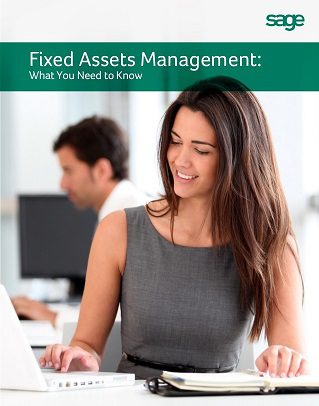We recently had a customer that owns Sage Fixed Assets Network Edition 2014.1 and wanted to upgrade to version 2016.1. This blog is intended to provide instructions to perform this upgrade. 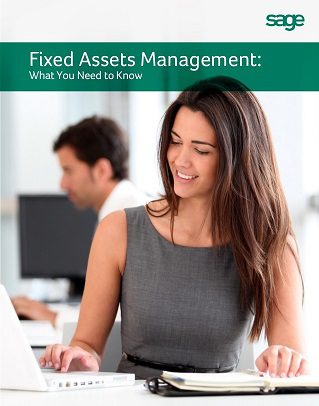
Please follow the instructions below:
- Since you are going from version 2014.1 to version 2016.1 you will need the installation software for both Sage Fixed Assets 2015.1 and Sage Fixed Assets 2016.1. This can be obtained from your Sage customer portal or you can call Sage Fixed Assets support directly to obtain.
- It is also recommended that a backup copy of the current Fixed Assets database be made before you do the upgrade.
- This is what is called an in-place upgrade, so you just install the new software over the top of the existing software. By clicking the setup.exe Icon from the installation file first for version 2015.1 and second for version 2016.1. The system will guide you through the steps and will finish once completed. During the install you will need to upgrade and convert the company data to the new version levels.
- This portion of the installation will complete the Server Fixed Asset Network installation. You will then need to complete the Workstation installs.
- Remove the current 2014.1 Workstation by going to Control Panel in windows and removing the Depreciation Network Workstation.
- Then you can install the new 2016.1 Workstation, Using windows explorer: Browse to and Run the FASServ \\SFAServ\Network Setup\Setup.exe.
- For any networked computer follow the same procedure as for the Server and remove the version 2014.1 Workstation and install the new 2016.1 Workstation.
- You should now be able to open the new version 2016.1 Sage Fixed Assets program.
If you have questions please contact us at www.caserv.com or 760-618-1395. Please stay tuned for more helpful Sage 100 ERP tips!