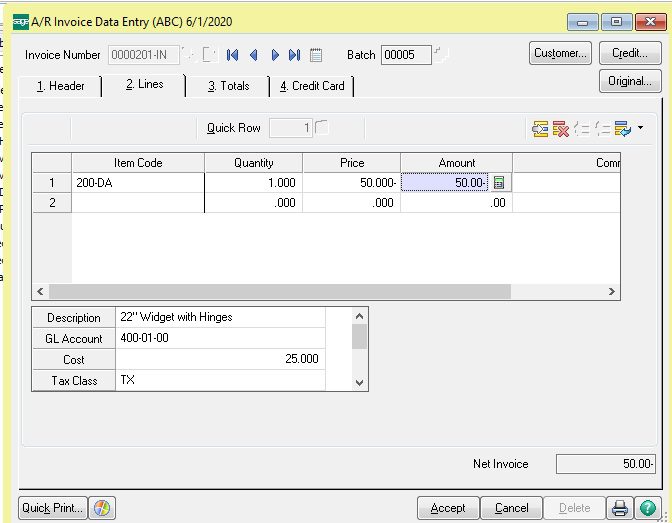Common question: In Sage 100 ERP (formally Sage MAS90) Accounts Receivable how do I do an adjusting Invoice entry and when is it necessary?
Answer: An Accounts Receivable invoice adjustment may be necessary because an incorrect entry was made. Sometimes it is done when a customer requests a write-down of an invoice, but this can also be handled with a credit memo. Note when an invoice adjustment is made there is no invoice printed, so if you need something printed to give to the customer we suggest using a Credit Memo.
First, go to Sage 100 ERP Accounts Receivable>Main>Invoice Data Entry, type in the invoice number and customer number. After this you will see a message, Invoice already exists do you want to adjust, click the yes button.
Second, the system then pulls the existing invoice information and shows it on the screen, at the first screen verify the information is correct and then click the OK button.
Third, the system will then pull the original invoice entry screen with the original date, click on tab #2 lines and type in the adjustment amount and use the correct item codes, you will want to make the amount negative. In our example we wanted a $50 adjustment. Accept the entry, run the Accounts Receivable sales journal and post as always.
You should now be able to check in Accounts Receivable Customer Invoices and see the reduced amount of the invoice in question.
Tags: Sage 100 ERP, MAS 90, MAS 200, Sage 100 Accounts Receivable, Accounting System, ERP Solution, Accounting Software