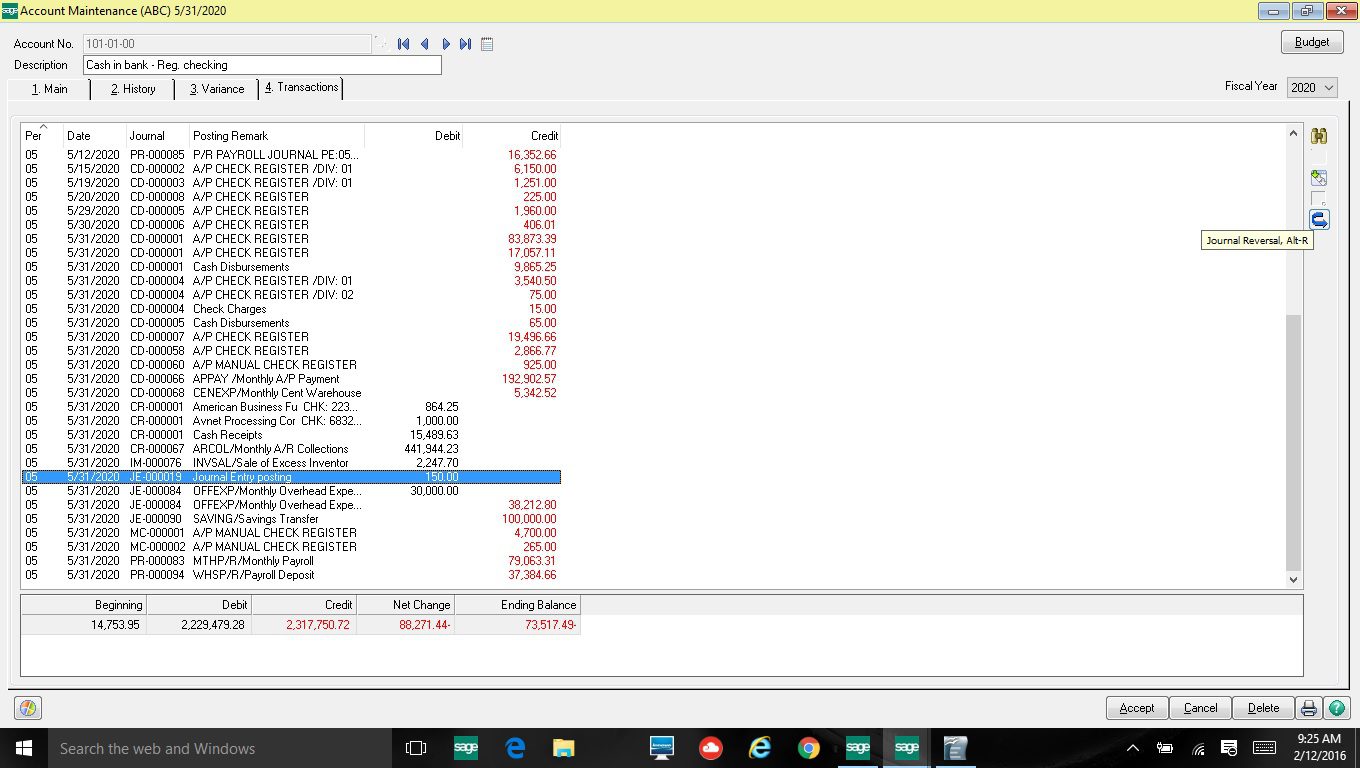A new feature of Sage 100 (formally MAS90) was added to version 2015. It is a simple one step process to do a Journal Reversal.
Suppose you incorrectly posted a General Ledger Journal to the incorrect account and you wanted to reverse it.
Step 1) Go to Modules>General Ledger>Main> Account Maintenance, transactions and find the entry you want to reverse.
Step 2) Click on the entry and then click on the blue Journal Reversing icon on the right side of the screen.
Step 3) Go to Modules>General Ledger>Main>General Journal Entry, you will then be able to see the new reversed journal and you can update as usual. You will also note the comment, Reversal of journal: JE-000019.
For more information please contact Mike Renner at 760-618-1395 or mike.renner@wacptrs.com.